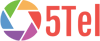Step 1
Unplug your router from the power and leave it a minimum of 30 seconds before plugging it back in. When you power your router back up, the lights on the top should come on in this order:
Power light – green and steady.
Broadband light – will start to flash for up to 2 minutes before going green and steady.
Wi-Fi light – Up to 2 minutes later, this will start to flash green.
Internet light – after 2-3 minutes will start flashing green if the Broadband light is green and steady.
Step 2
Restart your PC, laptop, tablet, smartphone or any other device you are connecting to the router with.
Step 3
Change the broadband ADSL filter (we sent you two – they are small boxes that plug straight in to your main phone socket and enable you to connect your router and phone or other equipment at the same time).
Step 4
Swap the broadband cable that connects between your router and the broadband ADSL filter.
Step 5
If you’re not connecting wirelessly, try changing the Ethernet cable, wait 30 seconds and then try connecting to the internet again.
Step 6
Disconnect anything else attached to the telephone line, such as card and fax machines, to make sure they aren’t interfering with your broadband. Once you’ve done this, wait around 2 minutes then try opening up a website to see if you can connect to the internet